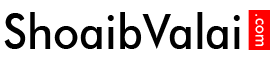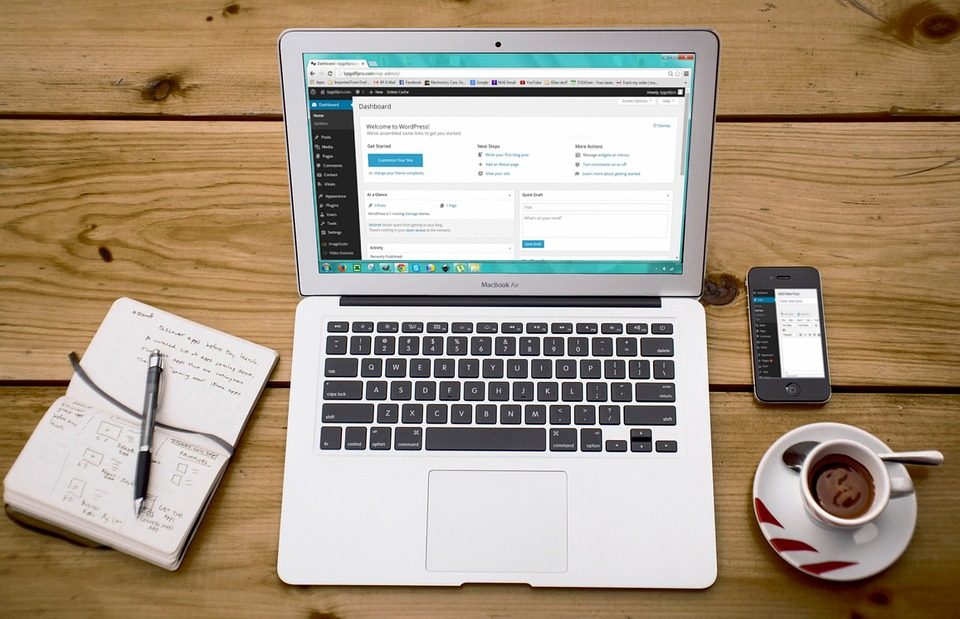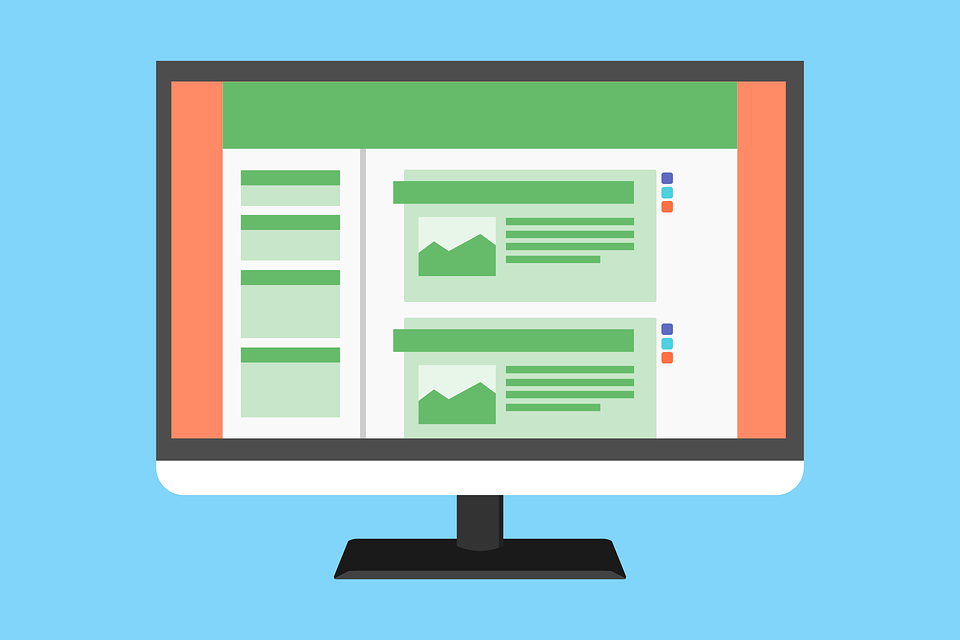How to install WordPress to your website
September 20, 2018An introduction to wordpress lesson 1

An Introduction to WordPress
Do you have any idea what wordpress is for? Ok let’s start learning about wordpress & its basics.
WordPress is a software system, you can use that to create and design your website or blog. It is freely available and you can install it on your server.
It has large amount of features, there are many themes and plugins and many more functionalities.
You can download the desired themes and plugins from the official site of wordpress or from any other web. It is very customizable by the use of themes and plugins; you can create any kind of websites.
First you need to login to make any changes on your website, the login for your website is found at the following link
http://www.examplewpacc.com/wp-admin
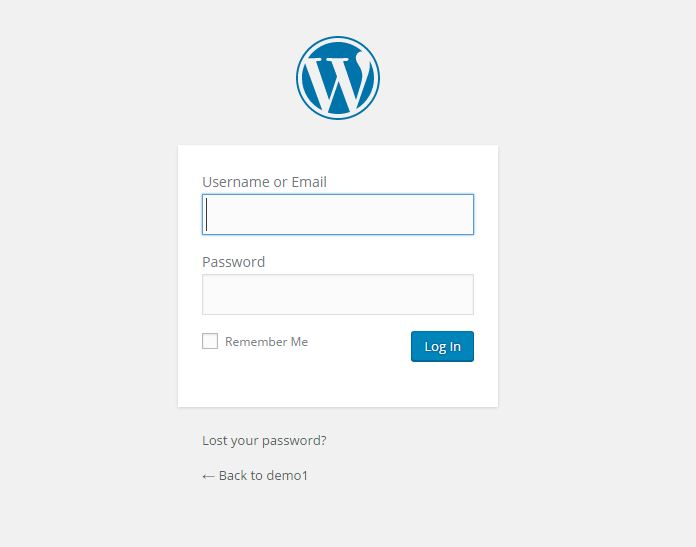
then this login page will appear
Here you need to fill the username and password to work in wordpress to design or update something on your website.
Now you can see the administration homepage, which is called dashboard which is located at the top on the left sidebar.
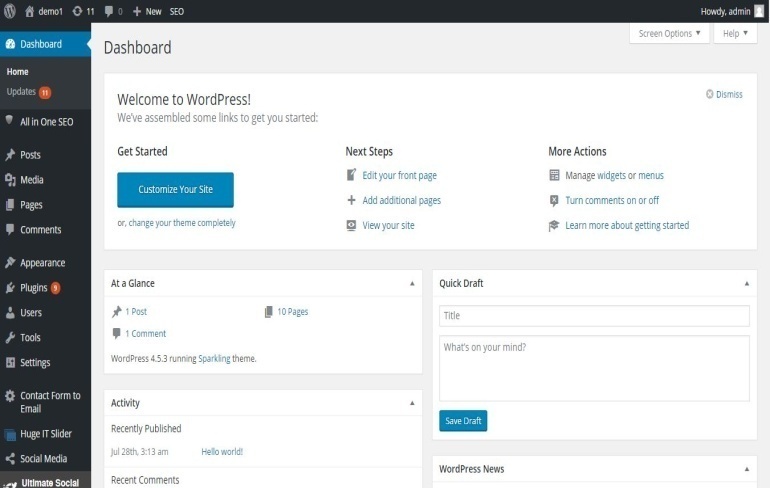
At the very top on left side of the dashboard you can see your site name, at the right side you can see who is currently logged in and you can sign out by clicking the sign out button.
At the very top center, there is a Toolbox this helps to access most common wordpress features, it is visible only to the logged users and visitors won’t be able to see the toolbox.
Just below to the dashboard you will find home and update where you can update and configure your site to keep it updated.
On the left side you will find the brief stat on the number of pages, post and comments.
Below to the update, there is Post where you can create a blog post and also you can create categories and post tags.
You can also learn about post in detail
[ how to add post in wordpress to a website?]
Below to the post, there is Media where you can add images, documents, files that are stored or by browsing media library and you can also edit and update files.
You can also learn about Media in detail
[how to add images and videos in wordpress to a website?]
Below to the media, there is Pages where you can add pages and manage it, here you do all the edit and update work of your site.
You can also learn about pages in detail
[how to add pages in wordpress to a website?]
Below to the pages, there is Comments where you can manage all your comments including replying or marking it as spam.
Below to the comments, there is Appearance where you can manage your site looks; you can choose the desired theme, plugins, widgets and menus.
You can also learn about appearance in detail
[Link: how to install and add themes in wordpress to a website?
[How to add menus in wordpress to a website? ]
Below to the appearance, there is Plugins where you can select the desired plugins, it basically extends the functionality of wordpress and you can activate and deactivate as well as install and delete it.
You can also learn about plugins in detail
How to install plugins in wordpress to a website?
Below to the plugins, there is Users that lists all the users of your site, Depending on your authority, you can also add new users as well as manage their Roles.
Below to the users, there is Tools this section gives you access to various convenient tools. You can also import data to your site or export all your WordPress data to a file.
Below to the tools, there is Settings where most of your site is configured. It allows you to configure your site name and URL, where your Posts appear, it lets you decide whether people to Post Comments or not and many other settings.
This article will be helpful for the beginners.