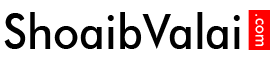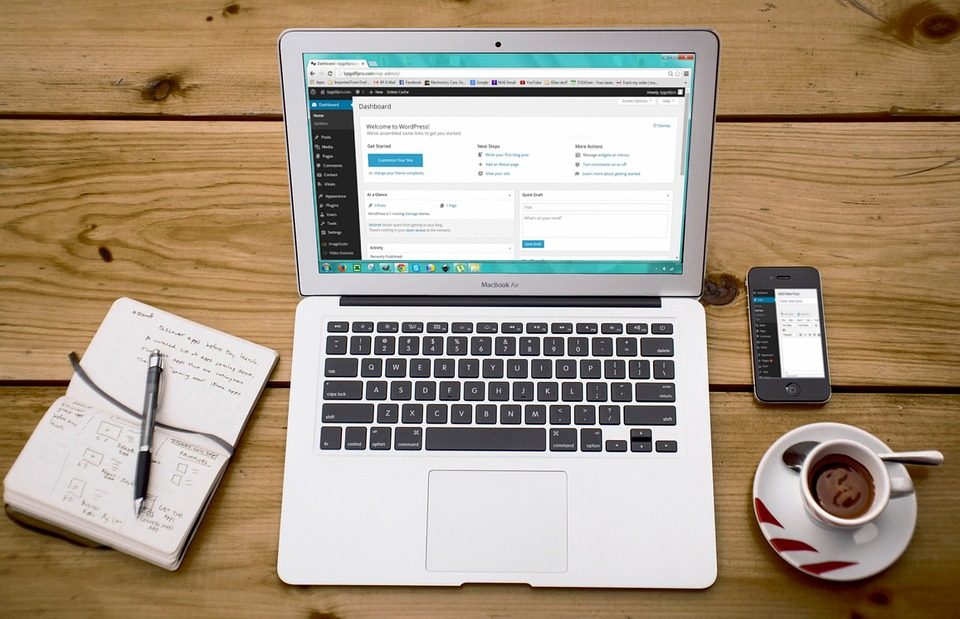How to add post in wordpress to a website
September 20, 2018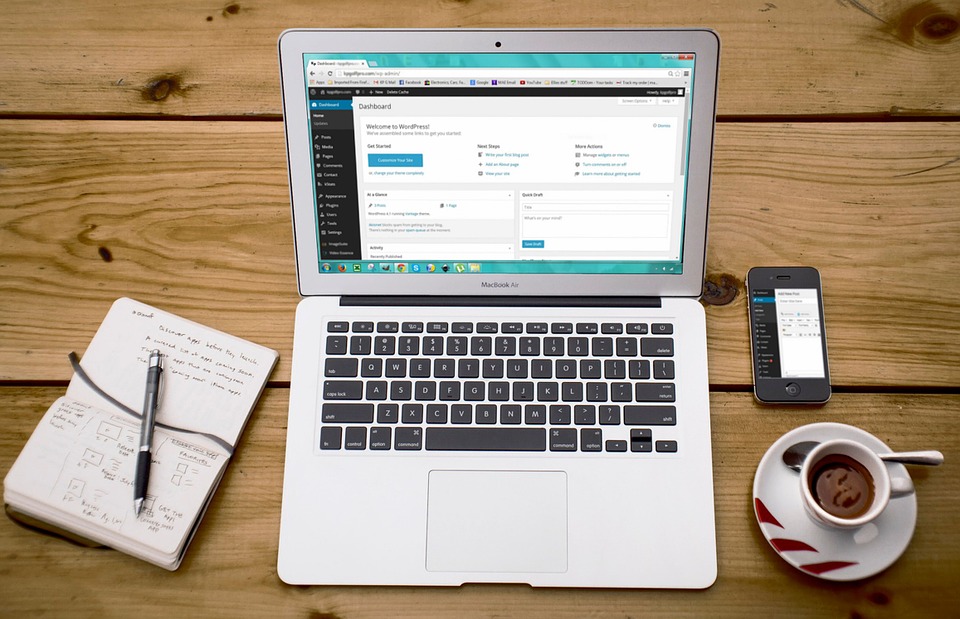
Difference between Post and Pages in wordpress
September 20, 2018How to add pages in wordpress to a website
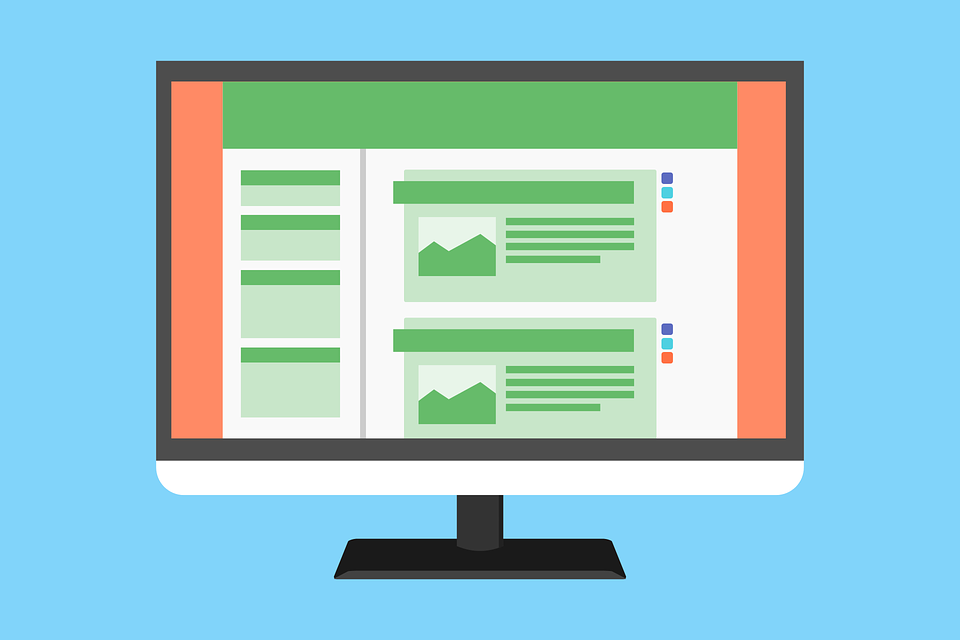
How to add pages in wordpress to a website?
We learned the difference between pages and post, now we will learn how to add pages to a website using wordpress.
First you need to login to your site admin panel and click the pages menu in the left sidebar. It will display two fly-out menus.
- All pages and
- Add new
When you click on all pages every pages of your website will appear on that page, have a look at this page
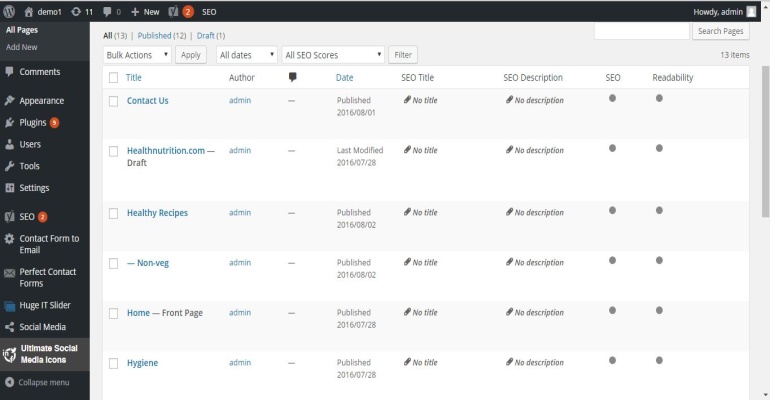
This page is used for editing pages or to delete pages from the website. To delete a page you need to hover the cursor near to the particular page then the trash button will appear when you click on trash button the page will be deleted.
To edit a page, click on the particular page then an edit button will appear when you click on the edit button this page will appear
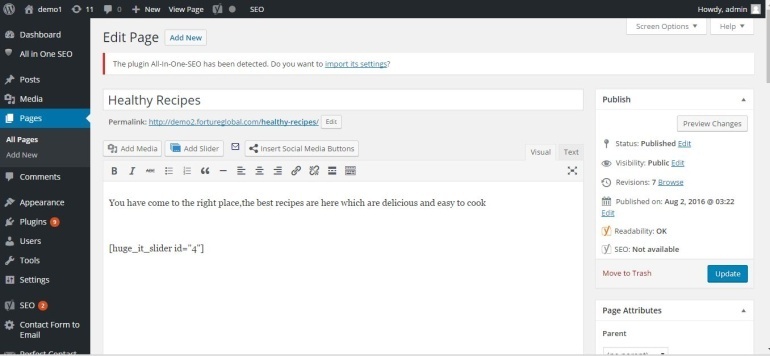
Here you can make changes and click the update button which is present on the right sidebar and then the particular page will be updated successfully.
Click Add new which is present below to the All pages, then this page will appear
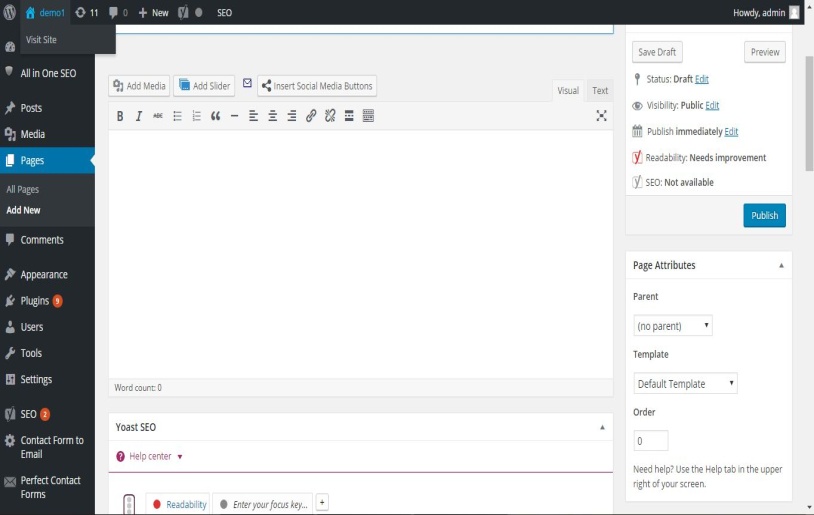
Here you can write your content, the area where you write the content is called editor where you can also do the text formatting such bold, italics, strikethrough and many more which are provided above the editor.
When you have added everything on your page click the publish button which is present on the right sidebar. The page will be published. Then this page will appear
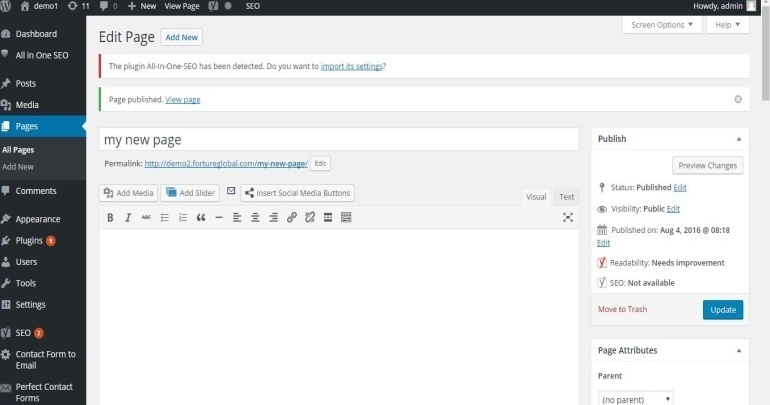
You can see the notification on the top of the page like page published view page when you click on the view page your published page will appear and if you want to modify something you can make changes in the editor and click the update button which is present on the right sidebar.
To add more pages you again have to follow the same steps.
That’s it…