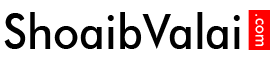General Website Terminology
Header
The Top part of the website holding Site Title, Logo and Navigation Menu in most pages of the website. Occasionally, Header can also be placed on either side of the page based on the website layout and design.
Footer
The bottom part of every page of the website holding information such as Copyrights, Secondary Navigation, Social Media Links and links to pages like Privacy policy, terms and Conditions, Author Credits etc.,
Navigation menu
Nav Menu is an important element of the website which consists of Links to navigate to Important posts and pages of the website.
A menu can have main items and submenus in Parent-Child Hierarchy with links to internal and external pages. The Purpose of the menu is to enable seamless navigation to the users and hence a website can have more than one menu normally known as Primary Nav, Secondary Nav, Top Nav etc.,
Menus can be created in Dashboard >> Appearance >> Menus >> Create Menu
Above the fold & Below the fold
Above the fold is the first visible part of any website holding information such as Header, Navigational Elements, Slider, Main proposition and Call-to-action.
Anything that’s after the above-the-fold part is called Below the Fold and it’ll appear when the user starts scrolling the website.
Content area
This part of the website contains the main content in pages and posts. The layout is full width and sometimes it shares the space with Sidebar or Widgets area.
Sidebar
This part is a column next to the content area consisting of supplementary content such as Widgets, Small Text, Social links, Newsletter Subscription forms etc.,
The sidebar can be placed on the right or left side of the content area and in some cases, a layout can have 2 sidebars
URL
URL Stands for Uniform Resource Locator
This link is an address to the page/post/media or any file in the website.
Examples:
Post URL: http://shoaibvalai.com/10-steps-youtube-video-optimization-checklist-youtube-seo-marketing/
Page URL: http://shoaibvalai.com/digital-marketing-expert-india/
Link
Hyperlink or Link is an element which helps you navigate from one resource to another inside the website and otherwise
In HTML, this is the basic structure of a link:
<a href="https://shoaibvalai.com">Text</a>
Back-End
Back-End area is only accessible to authorized users in WordPress environment, as a registered user one can access WordPress backend to edit content, site appearance and functionalities.
you can access WordPress website backend yourdomain.com/wp-admin. Only users with a password and an appropriate role will be able to access.

WordPress Back End Login Screen
Front End
Front End is the visible side of the website which is accessible to the all the user of the website when a user enters the domain name (www.xyz.com) in the address bar of the browser.
Cache
Caching is a process of saving website data into the browser so that it loads faster each time when user open it again.
Cached data stays in your browser till you clear it or till the predefined expiry date.
You can activate cache features in your WordPress site using Plugins such as WP Total Cache or WP Super Cache More details here by Syed Balkhi
Responsive
Responsive is a term used in Web Dev Industry to define whether the website is rendering well in different devices and screen sizes. The user should be able to access the website smoothly in Mobile, Tablets and other devices as it is on the desktop.
Call to action
Inviting users to take a pre-defined action in your webpage. Normally featured with a button to Sign Up, Download, Read More, Browse Products, Buy Now, Purchase, Contact Us, Get a Qoute, Book Appointments etc.,
A website without a proper call to action is equal to a bucket with a hole the at bottom, how much ever your pour the water (i.e Website Visitors) it will come out and go waste.
WordPress Back-end & Settings Terminologies
Administration Screens
Administration Screens provides access to the different sections of your WordPress admin area, where the control for the backend of a site is available.
They are divided into sections, the header, main navigation, work area, and footer.
Toolbar
A toolbar is a full-width horizontal bar above the site that contains shortcuts to different sections and is visible only to the logged in WordPress users.
Main Navigation Menu
Main Navigation Menu provides a structure for the users, which helps the users to browse through different sections of the website.
Dashboard
A dashboard is the first screen the user sees when they log into the website. It displays the overview of the website and some quick links which help in creating some instant posts or reading & replying to comments.
Updates
An update is an option in the backend of the WordPress website, which displays any updates available for the installed plugins and themes by checking for updates regularly.
Appearance
Appearance Menu allows you to change the look and behavior of your site.
Themes
A theme is a collection of files that provide a graphical interface to your website. Themes Menu allows you to manage your Themes which includes, installing, previewing, deleting, activating and updating the theme you require.
Customizer
Customizer provides the user a chance to modify certain features of the theme with a live preview format which speeds up the development time of the website.
Menus
Menus enable the user to create a navigation menu or modify an existing menu depending upon the requirements by using a built-in Menu Editor.
Widgets
Widgets enable users to add content to the sidebars. They can be easily dragged and dropped into the widget area without any code experience providing the user an easy way of designing.
User
User Menu allows you to add users providing them roles and permissions to perform different activities on the website.
Roles & Capabilities
User Roles is the permission given to the users to perform certain tasks.
Capabilities are defined as the set of tasks that a user is allowed to perform.
Gravatar
Gravatar is the short form for ‘Globally Recognized Avatar’ and is the picture next to the users’ name which is displayed all around the web and also appears when you post a comment on the site.
Permalinks
Permalinks also known as pretty links are the permanent URLs for your blog post or page on your website.
A permalink usually looks like this –
http://www.xyz.com/?p=475 and can also be changed to readable format like – http://www.xyz.com/2018/09/wordpress-glossary/
Permalinks Flush
Screen Options
Screen Options is a menu button present on the top right corner in the website admin area which provides the users with a list of options to show or hide by checking and unchecking a box. You can also change the number of items shown per page.
Example – 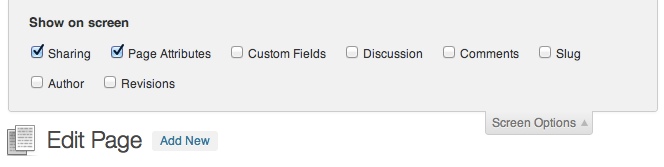
Title & Tagline –
Title & Tagline are two basic elements of the website and the first thing to attract a customer. It communicates your websites purpose to the first time visitors and helps in overall branding.
Import & Export –
Import & Export option in WordPress helps in easy transfer of content from one website to another even if you are not familiar with coding.
Terminologies Related to Creating Content in WordPress
Post –
A Post makes up the Blog of your site. Post enables the user to update news or information about certain topics. They can be tagged and categorized.
Status –
Status determines how WordPress handles a post. Different statuses available to the users are published, future, draft, pending, trash, auto-draft etc. It also allows the user to work on a post without publishing it.
Published –
The published button allows the user to save the Page or Post and Publish it on the website.
Draft –
The Draft button gives the user an option of saving their Page or Post as a Draft, so that they can come back later to edit it or publish it once done.
Pending Review –
Pending Review allows the user to save the Page or Post as a draft when their are multiple users so that the editor can review it prior to publishing.
Private –
The private button allows users to hide the content from the public completely. The user can only see this content when they are logged into the WordPress backend.
Trash –
Trash is similar to the Recycle Bin in your computer. It enables the user to delete a post, page or comments. These items can be restored easily within 30 days or they get permanently deleted.
Editor –
It is a user role in WordPress which is pre-defined. Users with this role can write, edit, publish or delete posts written by themselves or other users. They are also able to approve and delete comments and manage categories, tags etc. A user with Editor role can also read private posts and pages.
Visual / Text Modes –
Headings –
Headings are HTML markup used in differentiating headings and subheadings from the rest of the text in the content of a page. There are six sizes of heading tags which are <h1>, <h2>, … <h6>. Most important of them all is the <h1> tag which is usually used for the important content on the homepage.
Media –
Media Tab in WordPress allows the user to edit, add, view or delete media. It consists of images, video, recordings and files that are uploaded to the website. Multiple images can be selected, added or deleted easily through this option.
Image –
Images are used to enhance your website or blog.
Gallery –
A gallery is used to display multiple images on your website and a great way to share your pictures with your followers. The gallery displays a various set of images, which a user can click on to view full-size images.
Video –
Video feature in WordPress allows the user to embed video files and play them. It supports Youtube, Vimeo, MP4 etc.
Embed –
Embed feature allows easy addition of videos and audios from different platforms into your website by copying the URL or an embed code and pasting it in the page or post.
Featured Image –
Featured Image is just like any other image in WordPress except that this picture can be used to grab the attention of your visitors.
Excerpt –
An excerpt is a summary or a description of the post. It can be auto-generated by a WordPress theme. It enables the user to display more content in less space. It is generally used in content-rich websites such as news, magazine sites etc.
Slug –
Slug is a URL friendly version of Post, Page, Category etc. Whenever a title is given to a Post, Page, Category or Tag, WordPress automatically generates a slug.
Taxonomy –
Taxonomy is a way of grouping things together. They are used to group posts together. The two popular taxonomies used are Categories and Tags.
Category –
A category is a pre-defined taxonomy in WordPress used to group content in a website into different sections.
Tag –
A tag is a pre-defined taxonomy in WordPress to group content on specific topics.
Publish / Update –
Revisions –
Revision is a feature which ensures your content is saved periodically to save your data from a sudden loss such as through power cut or browser crashes. It allows you to see what changes were made in each revision. It also provides you an option of comparing any two revisions.
Comments –
Comments provide your visitors an option to add feedback to your posts and pages. You have an option to enable or disable it. If you enable it, WordPress inserts textboxes at the bottom where the users can submit their feedback. it also allows community interaction on the same post or page.
Post Type –
Page –
A page is similar to Post and is used when a static content or information needs to be put up on the website such as the About Us or the Contact Us page. Pages can’t be categorized or tagged.
Template –
Templates are page layouts that are available within a theme. These files control how your WordPress site will be displayed on the web.
Home Page –
Home Page refers to the main page of the website.
Landing Page –
Landing Pages are pages designed to capture a visitor’s attention to sign up for a service, buy a product or join a mailing list. It helps you in capturing their details such as their email address via a lead-generation form. It also helps in redirecting the traffic to the main website. You can have multiple landing pages.
Author –
The author is a pre-defined user role in WordPress. A user provided with an author role can upload, write, edit, publish and delete their own articles.
Shortcode –
A shortcode is a small piece of code, inside the brackets [ ], which perform specific functions on your site. They allow you to perform things with little effort. You can embed files and create objects that would normally require a lot of code in just one line.
Widget –
A Widget in WordPress allows the user to add, arrange and remove content and other features to the sidebars. It allows to easily customize the content of the sidebars. It also gives a design and structure to the WordPress site.
Widget area –
Themes & Plugins –
Theme –
A theme is a complete design for a website. It includes everything you can associate with web design such as page layout, colors, fonts, headers, footers, sidebar etc.
Default Theme –
A default theme is a display on the front-end of the website, which is seen first when you first install WordPress.
Child Theme –
WordPress child theme is a theme that inherits its functionality from another WordPress theme or the parent theme. Using child theme you can customize the website without losing the custom changes. It speeds up the development process.
Theme Options –
Theme Options allows users to alter the theme settings without changing any code which makes it easier for the user to perform tasks even if they dont know coding.
Plugin –
A plugin is an app that allows you to add new features and functionality to your site just as we use apps on our mobile. They overwrite the WordPress software functions.
Technical and Advanced Terms
Content Management System (CMS) –
CMS is a software that enables the creation, editing, organization, and publishing of content. WordPress is a CMS that enables the same. It enables the user to have complete control over the files, documents, display, and design of the content. Prior knowledge of coding is not required.
Domain Name –
A Domain Name is a unique name to identify a website on the internet. Websites are associated with IP addresses and domain name as the human-readable version of the IP address. A few popular domain name extensions are .com, .net, .org etc. Example – xyz.com
Subdomain –
A subdomain is an additional part to your domain name which is created to organize and navigate easily to different sections of your website. Example of a subdomain – store.xyz.com
Web Server –
A web server is a software that looks for the web page you have requested and displays it. The most widely used Web Server software is Apache.
Hosting Provider –
Database –
A database is an organized set of data through which data can be retrieved easily. MySQL database management system is used by WordPress. It creates databases, stores data and also retrieves the data when it is requested.
MySQL –
MySQL is an open source database management system which is used to store and retrieve the content of your blog, user profiles etc. It allows multiple users to manage and store lots of databases.
HTML –
HTML or HyperText Markup Language is the main language used to create web pages. In HTML, special tags are used to add links, content or images. WordPress allows you to see and edit the HTML code of your posts and pages through a text editor.
CSS –
Cascading Style Sheets or CSS is a markup language that controls the appearance and formatting of HTML documents.
PHP –
PHP is a server side programming language used for web development. All of the processing is done on the web-server before anything is delivered to the visitor’s browser.
JavaScript –
JavaScript is a programming language which allows the theme developers to add elements such as buttons, popups, sliders etc. to your website.
cPanel –
cPanel is a control panel dashboard provided by hosting providers to website owners allowing them to manage their websites from a human-friendly web-based interface.
phpMyAdmin –
phpMyAdmin is a free, open source web-based database client which can be used to interact easily with MySQL database and WordPress databases.
FTP –
File Transfer Protocol or FTP is an internet protocol which enables you to connect directly to the files that make up your WordPress site. Its uses are numerous and it simplifies your common tasks.
SSL –
SSL also known as Secure Socket Layers is an encryption protocol to enable security during information exchange. It also provides an assurance to the user about the identity of the website. These are generally used in e-commerce websites and sites using payment gateways.
Localhost –
Localhost refers to the computer that a certain program is running on. It is often used for testing and development. It speeds up the development time and is great for learning purposes.
Staging Environment –
A staging environment is a separate development area on your site (usually a sub-domain) with limited access, to provide you with a platform to test your changes before uploading. Once thoroughly tested you can upload it to the site.
Production –
Transient –
Transient provides a standardized way of storing cached data in the database temporarily by giving it a custom name and a timeframe after which it will expire and be deleted. It is very similar to options API except that the Transient API has an expiration time. Only the data that is expected to expire and get deleted must be stored in it.
SEO –
SEO also known as Search Engine Optimization, is a method of optimizing a website for ranking higher in the search results. It helps in easy discovery of web pages by search engines. WordPress is a search engine friendly CMS.
Hooks –
Hooks are a feature of WordPress that allows the developers to insert custom code into the WordPress PHP processing. Two kinds of hooks are action hooks and filter hooks which can be modified by theme and plugin developers to change the functionality of default WordPress.
Multisite –
Multisite is a feature in WordPress which enables users to create a network of sites on a single WordPress installation. It enables the user to use subdomains of the same root domain within the same network such as site1.xyz.com as a subsite of xyz.com.