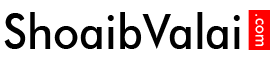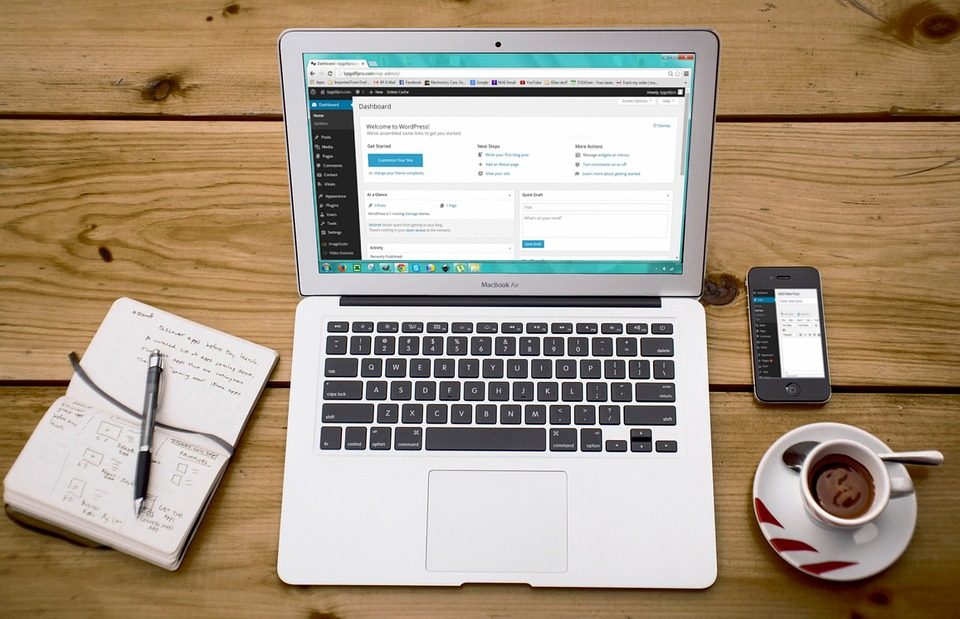How to add favicon in wordpress
September 20, 2018
How to add HTML links to a website
September 20, 2018How to reply to a comment edit a comment
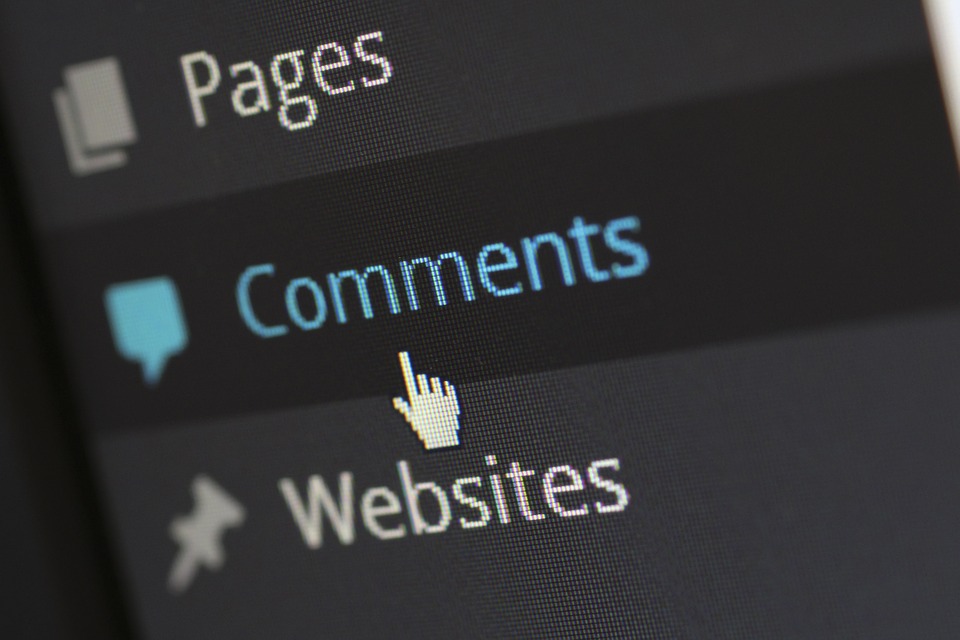
How to reply to a Comment, Edit a Comment, Unapprove and Approve comments, Marking comments as Spam and Trash in wordpress?
Comments encourage conversations. It allows the readers to share their opinion and thoughts, to compliment the author for their good post.
Comments can be controlled by the use of filters for language and content. You can approve the comment before it is visible on your website by queuing for approval.
When you click on comments which is present on the left sidebar, this page will appear
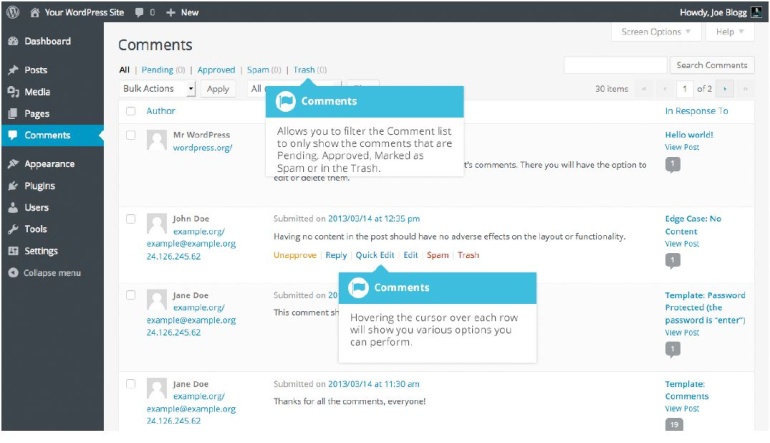
Here you can see the list of all the comments of your website; at the top there are links that helps in filtering the comment. The links are
All | pending (0) | approved | spam (0) | trash (0)
- All will show all the comments of website.
- Pending will show you the comments that are queued to be approved.
- Approved will show the comments that are approved to be visible on website.
- Spam will show the comments that are marked as spam.
- Trash will show the comments that are marked as trash.
The numbers in the brackets represents the number of comments in particular link.
The wordpress comes with a plugin called Akismet which helps to filter spam from your comments. You can activate the plugin.
When you hover the cursor near to the list of comments you will find few links below to the comments.
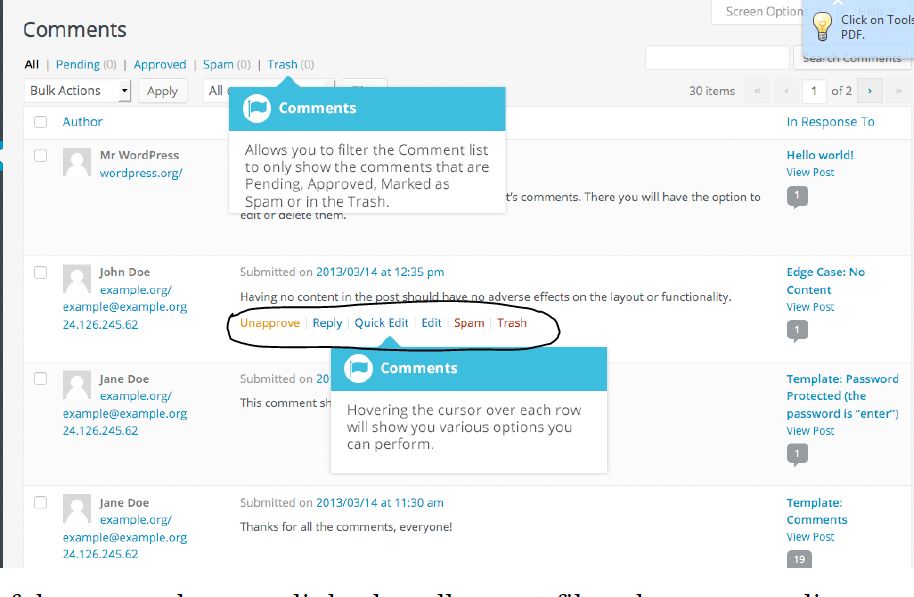
- Unapproved/approve: when click on unapprove, unapproved comments will not be shown on your website. If it is already unapprove you can change it to approve, if you click on approve, the comments will be visible on your website,
- Reply: it allows you to reply to a comment.
- Quick edit: it allows you to quickly edit the commenter’s name, URL, email and the actual comment.
- Edit: it allows you to change the commenter’s name, URL, email and actual comment, it also allows you to mark a comment as spam, pending, approve etc.
- Spam: it allows in marking the comments as spam.
- Trash: it allows in marking the comments as trash; you can even restore it later if u delete that by mistake it cannot be restored it will be deleted permanently.
If you want to change the status of more than one comment then you should checkbox the comments and then click unapprove/approve, spam, trash etc.
After selecting the appropriate one, click the apply button.
Replying to a comment:
if someone comments on your post you can reply them by clicking on reply link which is present below to every comment, when you click on reply an edit field appears where you can write the reply, After that you click on reply button which is present on the right side and you can also click on cancel button which is present on the left side to stop from replying.
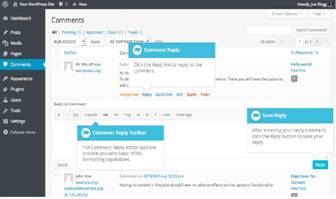
The edit field is similar to the editor; even it has text formatting toolbar above it which has bold, italic, link, delete etc.
- Bold– it bolds the
- Italics– it slightly tilt the text.
- Link– it is used to insert link when you click on it a pop up will appear where you can enter the URL that you would like to link.
- Block quote– it is used to show the quote its appearance depends on the theme you are currently using.
- Delete- it is used to show deleted text, it basically shows text with strikethrough.
- Insert – it is used to show inserted text, it shows the text with an underline.
- Image – it is used to insert an image in comment, when you click on image link a pop-up will appear where you can write the URL of your image.
- Unordered list– it is used to list in unordered way.
- Ordered list– it is used to list in order.
- List item– it is used to list items in ordered or unordered way.
- Code– it is used for indicating a piece of code.
- Close tags– it is used to close the already open tags.
Editing a comment:
Editing comments can be done in two ways,
- Quick edit link
- Edit link
Quick edit will help you to replace a comment with an editor that allows you edit the comment and update the comment author name, URL and email then click on update comment button it will be updated or else click cancel button to cancel your changes.
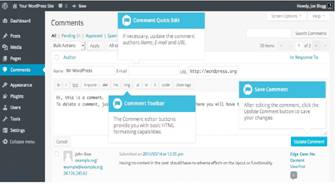
Edit will also give you the ability to update the comment author name, URL and email and it will also help you to change the comment status and comment date & time, the comments status can be pending, approved or spam and you can even trash a comment by click move to trash link and then click update button or you can cancel by clicking cancel button.
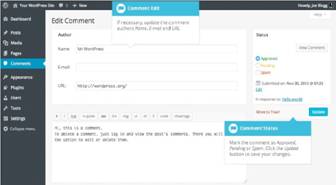
Unapproving and approving comments:
If an inappropriate comment has been submitted then you can stop that from displaying on your site by clicking on unapprove link which will appear when you hover the cursor near to that comment.
The unapproved comments will be visible to you in different color in the list of comments, when you hover the cursor near to that comment it will show approve link where you can approve it, if you wish to display it on your website.

Marking as spam and trash:
If spam commented has been posted on your website then you can hover the cursor near to that comment and click on spam link and if you want to remove that comment you can click on the trash link it will be removed.
If you want to empty the trash then click the trash link on the top of the page it will show all the comments that has moved to trash and you can delete the comments permanently by clicking on empty trash button.
You can also empty the spam permanently by clicking the empty spam button which is present on the top of the spam link page.
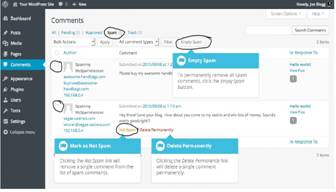
If you find comments that are marked as spam which shouldn’t be then checkbox the comment and click on the not spam link.
That’s all…