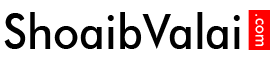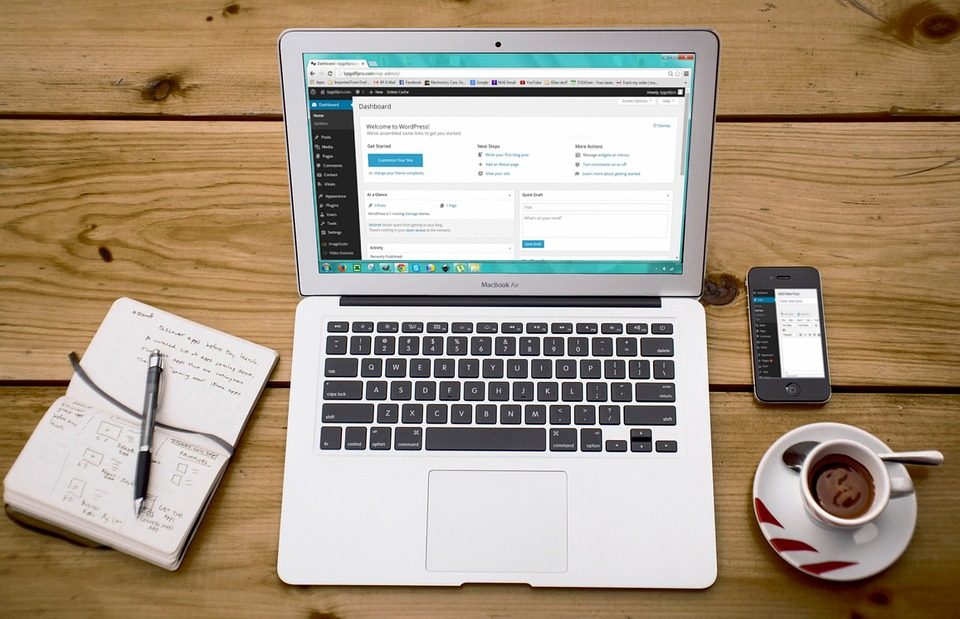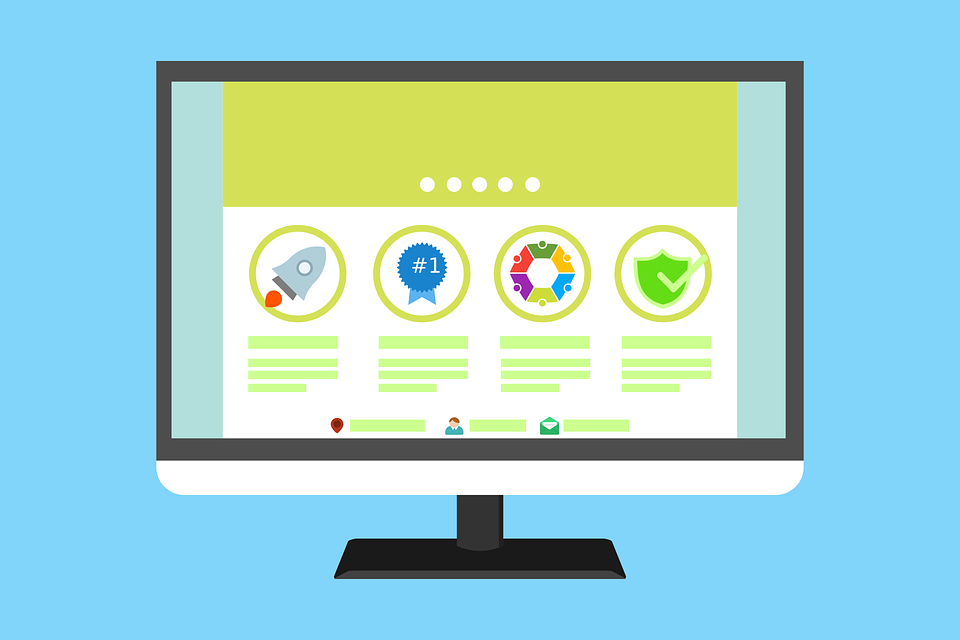
How to install and add themes in wordpress to a website
September 20, 2018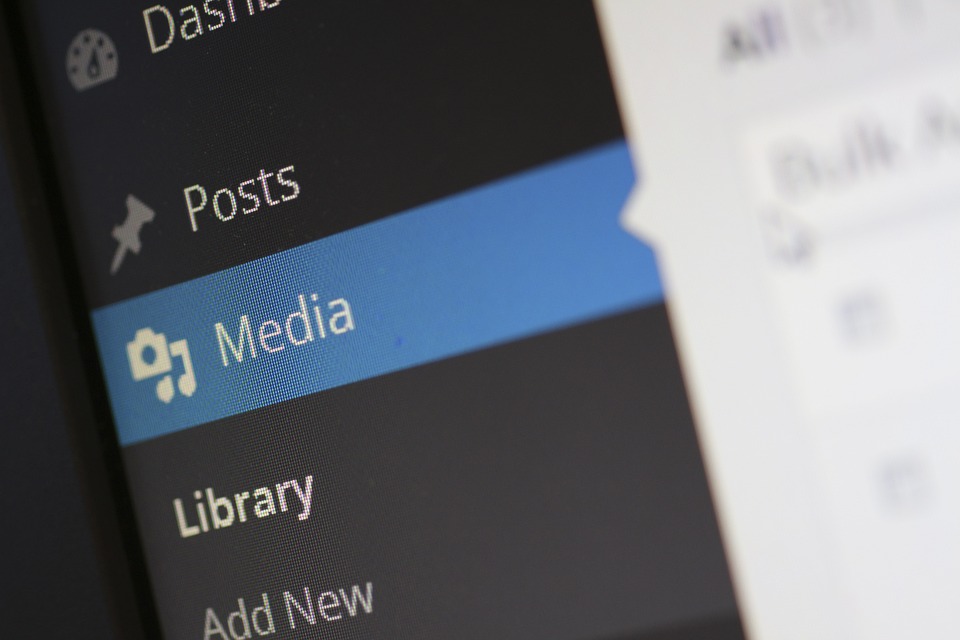
How to add images and videos in wordpress to a website
September 20, 2018How to install plugins in wordpress step-by-step

How to install plugins in wordpress step-by-step?
Plugins are used to extend the functionality of wordpress; you can install the plugins and activate it very easily.
There are thousands of plugins available on the official site of wordpress.
Let’s learn how to install plugins, first you need to login to your site admin panel, then click on the plugin which is present on the left sidebar, this displays three fly-out menus
- Installed plugins
- Add new
- Editor
Installed Plugins-which displays all the installed plugins.
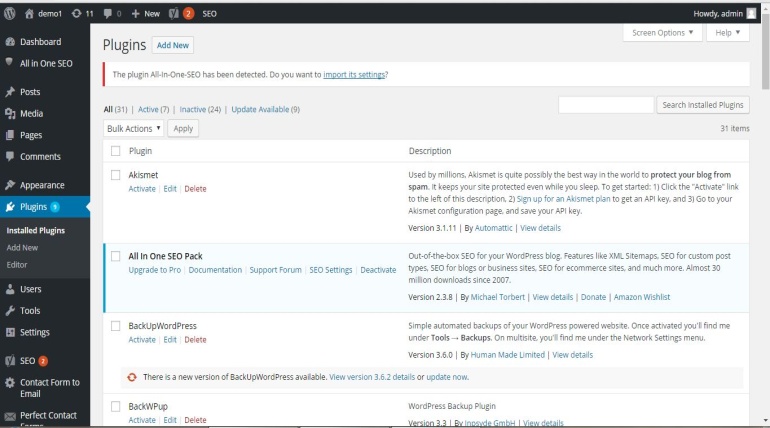
There are number of plugins, whichever we want we can activate and delete.
When we click the activate button it will be activated when we click delete the particular plugin itself will be deleted.
There is a search box where you can search and find the installed plugins.
We can also deactivate the plugins, there will be deactivate button below to the every activated plugins, below provided picture shows the deactivate button.
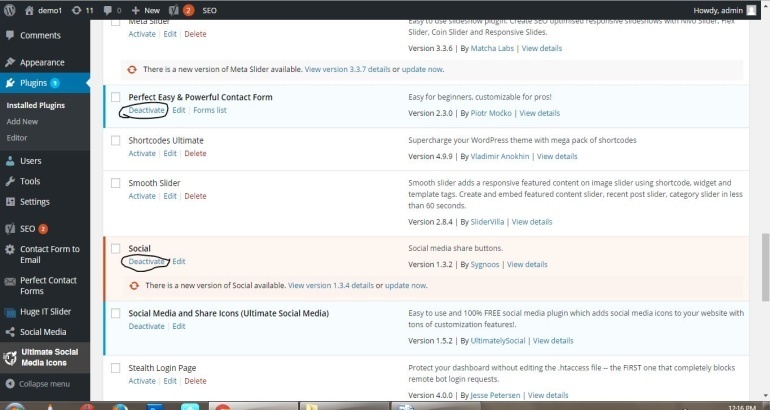
Below to installed plugins, there is Add new where you can add new plugins, the page looks like this
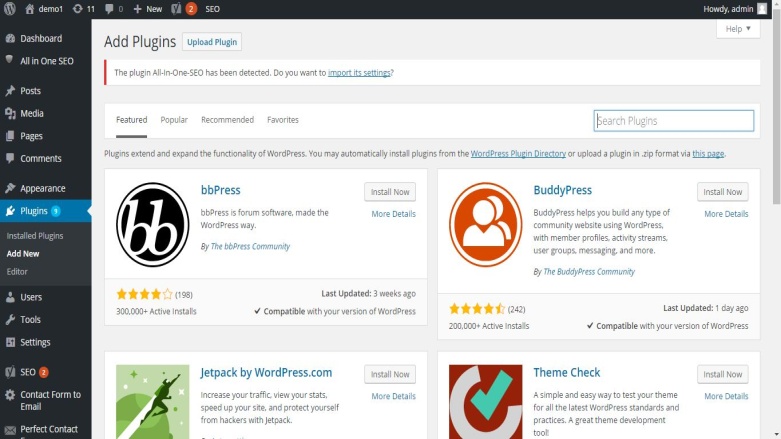
There is a search box on the top right, you can search the desired plugin name and it will show the particular plugin and its related one.
Then click the install now button present on the right side of every plugin.
After you install a plugin this page will appear
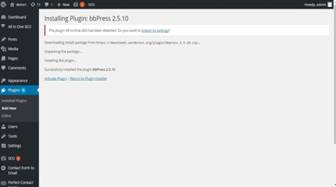
Click the Activate Plugin, the particular plugin will be activated and you can find that plugin on your website.
That’s all you have to do to add plugins.